Graphics tablet features, advantages and disadvantages
The graphics tablet is a flat, portable pad that allows the users to draw, write, and perform the software functions with the pen tool, It is used by graphics designers and illustrators, You can produce much more accurate drawings on the screen than you can with the mouse or the other pointing device.
Graphics tablet
Graphics tablets are essential tools for digital artists, designers, and professionals who require precision input for creative or technical tasks. The graphics tablet consists of two parts, the flat surface for drawing and the pen, the stylus or the puck that is programmed to work with the tablet, You get the pen holder and some tablets come with a cordless mouse that works on the tablet surface.
The graphics tablet consists of a flat pad (the tablet) on which you draw with the special pen, when you draw on the pad, The image will be created on the computer monitor from within the application to which the tablet is connected.
The graphics pen is controlled rather than touch control, you can place the paper over the pad and start tracing it out, Some pens have a pressure-sensitive tip to allow the artist to draw heavier or lighter lines.
Advantages of graphics tablets
The graphics tablet is the digitizing tablet, graphics pad, or drawing tablet, It is the alternate type of input device or in conjunction with the mouse, the trackball, or other pointing devices, It allows natural drawing motions, It produces smoother curves and it makes small, complex shapes more easily than the mouse.
Non-artists can use the graphics tablet because it offers a more ergonomic method of input that can reduce the repetitive strain injury, When combined with an art application such as Painter or Photoshop, The talented artist can produce incredible illustrations and images with it.
The graphics tablet is much more natural to draw the diagrams with the pencil-type implement (the stylus) rather than with the mouse, A great level of accuracy can be achieved, applying more pressure with the pen leaves the darker line, while less pressure makes the lighter one.
The graphics tablet consists of a flat pad and specialized electronic pen, It is designed to make digital artwork easier and more precise, drawing with the mouse is rarely ideal and often cumbersome and the tablet enables handwritten documents.
The graphics tablets are used by professional digital artists to more accurately place lines and they use the movements associated with drawing, They can more faithfully recreate their art styles than they can with the mouse or the touchscreen system.
The sensitive pen can be used to trace the existing printed images as it detects the pressure through the paper, It can be useful in copying your older work into the digital medium for storage or retouching.
The graphics tablet is lightweight and comparable in size to the laptop, You can draw, paint, or edit your project on the tablet by using the pen tool, The results appear on the PC monitor, The direct handling and response of the pen and the tablet can create a faster workflow than the traditional mouse.
The graphics tablet surface recognizes various degrees of pressure and it applies varying marks to the image in response, The tablet keys can be programmed to scroll, zoom, or perform many of the user’s favorite keystrokes.
The pen has various interchangeable nibs, It creates brush strokes, duplicating different types and sizes of brushes, The tap of the pen works as the clicking function of the mouse to the tablet’s surface, There is a built-in eraser on the opposite end of the pen, like the traditional pencil eraser, allowing quick edits.
The graphics tablets quickly attach to the computer via the USB cable, The images created on the tablets are saved as digital files that can be edited, emailed, or printed like any other file, The graphics tablets work with all of the popular photo and painting software programs available and they can be used with Mac or Windows platforms.
You can work on the LCD screen on the tablet’s face, the project will be shown on the tablet surface as well as the PC monitor, So, The creative process will be more direct because you can create the project on the tablet without having to monitor your progress on the computer screen.
You can use the graphics tablet, If you are a budding graphic artist, You do not need special software to use the graphics tablet, It will work with any computer software and it can even be used exclusively as a mouse replacement, Most graphics tablets can be used alongside the mouse with no problem, They come with the mouse as part of the bundle.
Disadvantages of graphics tablets
The graphics tablets are much more expensive, Their cost may be prohibitive, They can be expensive but the prices are coming down, They are large investments for the artists or small studios, The high cost can be enough to prevent the investments, even if the system itself could be useful.
The large-scale deployment can require significant investment, The cost is compounded when the repairs and the replacements are factored in, as the tablets are damaged or worn out throughout their lives.
The graphics tablets are not suitable for general selection work such as pointing and clicking on menu items, Despite their precision in rendering the artwork, The tablet’s pen or the mouse can cause the cursor confusion if they are left on the tablet while attempting to use another device.
Most interfaces on desktop and laptop computers are designed with the mouse and the keyboard in mind, making their operation somewhat clumsy with what is essentially the sophisticated stylus pen, If your pen has a button, So, When you use the button on the pen to click, The button can become awkward, especially with the extended use.
Graphics tablet features
1. Input Surface
- Active Drawing Area: The space where input is detected. Sizes vary from small (e.g., 6×4 inches) to large (e.g., 16×12 inches).
- Surface Texture: Often mimics paper for a natural drawing feel.
- Multi-Touch Support: Some tablets allow finger gestures for zooming, rotating, or panning.
2. Pen (Stylus)
- Pressure Sensitivity: Detects how hard the pen presses on the surface, typically measured in levels (e.g., 2048, 4096, or 8192 levels), affecting line thickness and opacity.
- Tilt Recognition: Tracks the angle of the pen to replicate effects like shading with a pencil.
- Battery-Free or Rechargeable: Many modern pens are electromagnetic and require no charging.
- Programmable Buttons: Pens often have one or two buttons for quick actions like switching tools or erasing.
3. Buttons and Customization
- Shortcut Buttons: Tablets feature programmable buttons (often called ExpressKeys) for quick access to tools, layers, or settings.
- Touch Rings or Strips: Used for zooming, scrolling, or changing brush sizes.
- User Profiles: Support for multiple user or software-specific settings.
4. Connectivity
- Wired or Wireless: USB or USB-C for wired connections. Bluetooth or proprietary wireless options for untethered use.
- Compatibility: Supports various operating systems, including Windows, macOS, and sometimes Android or Linux.
5. Display (for Pen Displays)
For tablets with built-in screens (e.g., Wacom Cintiq, Huion Kamvas):
- Resolution: Determines screen clarity (e.g., Full HD, 4K).
- Color Accuracy: Measures fidelity in displaying colors (e.g., 99% Adobe RGB or sRGB).
- Parallax: Reduced in premium models to ensure the pen tip aligns closely with the on-screen cursor.
- Anti-Glare Coating: Minimizes reflections for better visibility and comfort.
6. Software Integration
- Driver Customization: Comes with software for adjusting pressure curves, button functions, and sensitivity.
- Application Support: Compatible with design and art software like Adobe Photoshop, Illustrator, CorelDRAW, Blender, and ZBrush.
7. Build Quality:
- Material: Durable plastics or metals.
- Portability: Lightweight and compact models for mobile use.
8. Additional Features
- Pen Holder or Dock: For storing the stylus safely.
- Multi-Device Compatibility: Some tablets work seamlessly with phones, tablets, or external monitors.
- Screenless Tablets: These rely on external monitors for feedback, ideal for users who don’t need an integrated display.
9. Specialized Features in Advanced Models
- Haptic Feedback: Provides a tactile response when drawing.
- Pressure Shortcut Combinations: Enables unique actions based on pressure and button combinations.
- Advanced Displays: Touch-enabled screens with ultra-high resolution and HDR support.
Popular Use Cases
- Digital Art: Drawing, painting, and illustration.
- 3D Modeling: Sculpting and detailing in 3D programs.
- Photo Editing: Precision work like retouching and masking.
- Graphic Design: Creating vector art and layouts.
- Animation: Frame-by-frame illustration or motion graphics.
You can follow Science Online on Youtube from this link: Science online
You can download Science Online application on Google Play from this link: Science online Apps on Google Play
Graphics Design types, uses, advantages and disadvantages
Animation technology in Education and training advantages and disadvantages




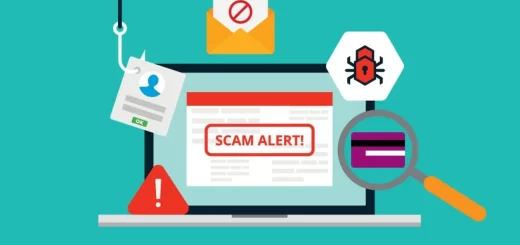
Graphic tablet, Is it a storable device?
If yes, how much can i store?
Can I take in class instead of paper, pen?
Can i know what can i get as a student in class & in my studies
The graphic tablet is a storable device , The storage memory is different from graphic tablet to another , It depends on the specifications of this tablet , You can take it to your class instead of paper and pen ,
You can read this article about the importance of laptops in education
You can read this article about The importance and uses of Tablets in education