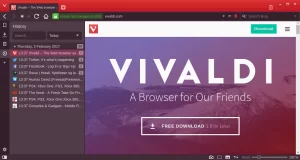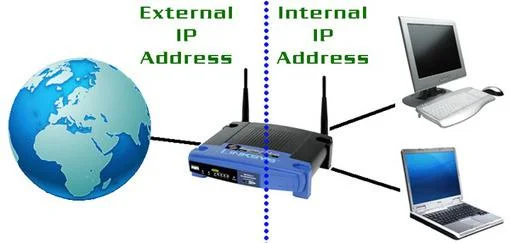Vivaldi web browser features, uses, advantages and disadvantages
Vivaldi is a free web browser, It is a Chromium-based application and it has similar features to its predecessor, Opera, Vivaldi packs in several functions that could be very useful for the kind of users who works with a lot of content, keeps a lot of tabs open and spends a lot of time on the Internet.
Vivaldi browser
Vivaldi Browser is developed by the same people who created Opera, It seeks to return to the lightweight, minimum requirement design that Opera was created to offer. It is a web browser powered by the Blink engine, which is the same core used in Google Chrome.
Vivaldi browser is the latest in the series of web browsers to take the internet by storm. It is based on the open-source Chromium browser & it has a mix of Opera in it. The split came when Opera switched to the Blink layout engine from its older Presto engine.
Since most of the internet users use Google Chrome, You may wonder what you lose in case you are using Vivaldi, The built in user profile option and the automatic syncing of user settings, profiles, passwords that come with it are missing, But you can use all the plugins and extensions of Google Chrome, You can use Chrome shortcuts as well, Like to get to the Apps page, just type in chrome://apps in the address bar.
Vivaldi browser advantages
Vivaldi browser is very fast. It is running a lot quicker than Chrome or Firefox. Better/quicker response when browsing Add-ons, Vivaldi can use all Chrome’s extensions, you get the same powerful extensions that you are using with Chrome, and there is a built-in notepad/text editor.
Vivaldi browser can adapt its colour scheme to the sites you are using and indeed the structure of its interface, Web Panel function Pins one or many web-pages so that you can see both the Pinned web-page and your existing web-page in a split view, There is “paste and go” function, It has much better memory management than Chrome or Firefox.
Chrome crashes more often and uses lots of memory until you can’t open new tabs, Vivaldi is very customizable (Not only styles can be changed, but also the toolbars and controls may be moved and changed), It can load the content quickly, It supports mouse gestures and it has a fairly sleek design.
Vivaldi browser disadvantages
Vivaldi Browser comes with a bar along the left side which reduces the screen space by default, It can be confusing to less knowledgeable users, especially if the mouse gestures are not disabled, The Bookmarks can’t be exported (as of 5 Nov 2015), (there is an import function to get your existing bookmarks from Chrome, Firefox or HTML bookmarks file).
Vivaldi Web Browser can use Chromium’s Blink Engine, like the most of the other browsers, While the engine is fairly good, some seek something else, which this cannot offer, In some rare cases, The websites (especially those which use DRM software, such as Netflix) may require one or more module(s) to be updated by the user, This is not difficult, since it can be done with the click of a button after navigating to chrome://components.
Vivaldi browser Features
Vivaldi browser adopts the speed dial function from Opera. If you’re a fan, you’ll realize it makes the website navigation so simple. Speed dial allows you to organize the websites based on your interests, all on one page, such as News, Sports, Health, and Tech.
When you have opened too many tabs up in your browser, Vivaldi has a great feature called Tab Stacking, You want to group together tabs from the same site, or tabs that are centered around the same topic, You can keep all your social media tabs in one stack and all your work-related tabs in another stack.
Tab Stack enables you to arrange those messy tabs by adding multiple tabs on a single one, Simply drag and drop the tabs to your desired spot, Tab Stacking enables you to create folders of tabs (like folders of apps on your phone’s home screen), Just drag one tab on top of another and you have got yourself a tab stack.
You can tile the tabs so that they sit alongside each other. So, if you’re working with reference material and typing into a Google Doc, you can place them both side by side within the Vivaldi browser, without having to create a new window for your research material.
Quick Command is another powerful feature for power users, It is an option for keyboard and shortcut users. You can customize and execute various settings, such as opening tabs, bookmarks, and other features, with the keyboard.
Quick Commands box in Vivaldi browser looks like Spotlight on Mac, Hit F2, start typing, and you can quickly search the web, your recent history, and your bookmarks. It is similar to the way the Chrome omnibox works, but the F2 keyboard shortcut makes it easier to use.
The Quick Commands box is a superb feature that can be used to search for keyboard shortcuts and menu items (like History). It is worth mentioning that Vivaldi browser supports customizable keyboard shortcuts if you want to create your own. You can head to the Keyboard tab in Settings to customize your own.
Vivaldi’s note tool is invaluable when you need to write down ideas on the fly, It is built right into the browser’s sidebar, To get started, click the notes icon, then start typing, Notes can be organized into the folders and you can easily add the screenshots and the attachments by using the icons at the bottom.
This isn’t for annotating the web-pages, The notes stay fixed as you jump from site to site, but you can attach URLs for reference and each note is stamped with a time and date too, A note-taking utility lets you quickly highlight text on the page and add it to a note that, when clicked, will take you to the web page.
Note-taking is a superb feature. Taking notes from your favorite website has never been easier. With this function, you can easily jot down what’s on your mind while browsing. Notes automatically remember which site you were browsing and allow you to add tags for future reference.
Vivaldi browser supports mouse gesture shortcuts like Opera, so, You can close the tab with the swipe of the mouse, or open up a new one with a click, If you have never used it, but once you have become accustomed to browsing the web with a few mouse swipes, it is difficult to go back.
There are gesture-based shortcuts which enable you to hold down the right-mouse button or Alt key, and move your cursor to perform a dozen tasks, including Back, New Tab, and Stop, They don’t work well with a touchpad.
You are able to select Mouse from the Settings dialog and you can enable or disable mouse gestures and see the gestures themselves demonstrated on screen, To close the tab, click and hold the right mouse button, then drag down and to the right, As yet there’s no option to add your own gestures.
Side-by-side browsing is a superb feature, Vivaldi browser helps you view the sites side-by-side in the same browser window, You can select multiple tabs using Ctrl & pick the layout from the Page tiling icon at the bottom, The pages can be tiled horizontally or vertically or in quarters, It works for tab stacks too, So, if you want to get two articles up side-by-side then another click on the same icon gets you back to normal.
Vivaldi browser has got superb features such as tab thumbnails, Rewind button which goes back to the first page in a tab’s history and many customization options, Many keyboard shortcuts can assign to all manner of more advanced functions, including Vivaldi-specific actions, Vivaldi could really do with a “tip of the day” feature that slowly introduces you to its advanced features.
Cooler is the addition of a sidebar, which lets you pop out the web pages – called Web Panels. This is handy for webmail clients such as Gmail, news websites such as the Guardian, and Twitter, or any other website that’s responsive to the size of the browser being used.
Vivaldi browser can handle downloads in the sidebar easily, It enables you to pause and retry downloads quickly and easily, The ability to rewind to the start of the domain you’re navigating is brilliant, Vivaldi handles history searching in the address bar better than Google Chrome and it feels faster than Firefox, it is easy to find the page simply by typing a keyword from the page title.
You can subscribe to science online on YouTube from this link: Science Online